|
Voiced by Amazon Polly |
Introduction
In today’s rapidly evolving digital infrastructure and adaption of Software Defined Data Centres Approaches, it very essential to maintain efficiency, scalability, and consistency for your day-to-day IT operations. These all QoS parameters are now a days become paramount for businesses across various industries.
Yes, we are going to see one another most useful Content Libraries, one of the Game Changing features from VMware vSphere 8.0 not only streamlines content management but also contributes significantly to elevating operational agility and standardization. In this blog, we focused on the importance of a content library and how data centre admin can adapt and implement to STORE, SHARE and SYNCH their important contents like OVF Templates, VM Templates, ISO etc, across their data centres, vCenters etc.
Customized Cloud Solutions to Drive your Business Success
- Cloud Migration
- Devops
- AIML & IoT
The Significance of a Content Library
Let us deep dive more. The first question should be in your mind – What is Content Library? Very simple to understand – It is a centralized repository that stores and manages files, templates, VM images, ISOs etc. It serves as a cornerstone for efficient content distribution, version control, and rapid deployment, ultimately saving time and effort for IT teams. It allows organizations to streamline their infrastructure management through seamless content sharing across multiple vCenter Server instances, data centres, and even geographies.
Key Benefits of Content Libraries
Consistency and Standardization: A unified content library ensures that all resources and templates are up-to-date and adhere to the same standards. This consistency helps in reducing configuration errors and minimizing deployment discrepancies, thus enhancing the overall reliability of the infrastructure.
Efficient Updates: With VMware vSphere 8.0, updates and patches can be easily distributed across multiple locations simultaneously. This is particularly beneficial for industries with geographically dispersed data centers, as it ensures that all instances are running on the latest software versions.
Time and Resource Savings: The ability to share templates, VM images, and ISOs across different vCenter Server instances eliminates the need for redundant downloads and storage. This translates to significant time and storage cost savings.
Enhanced Collaboration: Content library fosters collaboration between teams working on different projects. Teams can create, update, and share content, allowing for efficient resource utilization and quicker project execution.
Content Libraries: Types, Characteristics & Uses
Let’s compare the different types of Content Libraries in VMware vSphere, namely Local, Published, and Subscribed, along with their respective uses and characteristics:
- Local Content Library:
Location: Local Content Libraries are stored within a single vCenter Server instance or ESXi host.
Accessibility: Only available within the specific vCenter Server instance where they are created.
Deployment: Resources can be deployed directly from the local Content Library.
Rapid Deployment: Local Content Libraries are useful for quickly deploying VM templates, ISO images, scripts, and other resources within the same vCenter Server instance.
Intra-Environment Sharing: Best suited for scenarios where resources need to be shared only within a specific data centre or cluster.
- Published Content Library:
Location: Published Content Libraries are stored in a vCenter Server instance but are made accessible to other vCenter Server instances within the same or connected environments.
Accessibility: Can be accessed by multiple vCenter Server instances within the same SSO (Single Sign-On) domain or trusted domains.
Deployment: Resources can be deployed directly from the Published Content Library.
Inter-Environment Sharing: Published Content Libraries are suitable for sharing resources across different vCenter Server instances within the same organization or across partner organizations.
Centralized Distribution: Allows centralized management and distribution of resources across multiple data Centres.
- Subscribed Content Library
Location: Subscribed Content Libraries are subscribed to and synchronized with a Published Content Library in another vCenter Server instance.
Accessibility: Resources are replicated from the Published Content Library to the Subscribed Content Library, making them available locally.
Deployment: Resources are deployed from the Subscribed Content Library.
Offline Availability: Subscribed Content Libraries are beneficial when resources from a remote Published Content Library need to be accessible even when the connection to the original source is not available.
Isolation and Segmentation: Useful for maintaining localized copies of resources for specific purposes, ensuring availability regardless of the status of the central repository.

TABLE -1 A Comparative Overview of Local, Published, and Subscribed Libraries
Story – Bob, Adam and Harry

Figure:1 Need of Content Libraries@– Bob, Adam and Harry Data Centres
Let understand the concept using story of 3 Users – Bob (Data Centre Admin of USA- Head Quarter), Adam (Data Centre Admin of UK- Branch Office) & Harry (Data Centre Admin of India- Branch Office). Bob, Adam, and Harry want to interact with the help of content libraries Bob, being Data Centre admin at Head Quarter, takes charge of creating and configuring both local and published content libraries, while Adam and Harry focus on utilizing a published contents by Bob using subscribed content library from their respective Data Centres respectively from UK and INDIA.
Bob – Role & Responsibility (USA-HQ-Data Centre)
Bob oversees local content library setup and configuration to ensure efficient resource distribution and standardization across all branches offices / data centres. So, Local Content Library Creation will be done by Bob at USA vCenter where he recognizes the need for a central repository of VM templates, ISOs, and scripts etc. He creates a local content library within the headquarters’ vCenter Server instance. This library stores customized VM templates tailored to the company’s needs. It provides a reliable source for rapid deployment, ensuring consistent configurations. He will also do Published Content Library Setup as he wishes to promote collaboration among Adam & Harry. Bob establishes a published content library. He configures it to share updates and patches seamlessly across connected vCenter Server instances. This centralized distribution streamlines software management and enhances overall infrastructure reliability.
Role & Responsibility of Adam & Harry – At Branch Offices
Adam and Harry just need to subscribe to published content library set up by Bob and start managing and deploying VM instances, making use of those OVFs, ISO, VM Templates. They both setup & configure a subscribed content library to replicate resources from the Bob’s published content library. This ensures that Both can access external resources even when the connection to the Bob is momentarily disrupted.
Demonstration: Step by Step
We will demonstrate the entire scenario using only one vCenter due to our limited testing lab environment. We will be creating and configuring all libraries – LOCAL, PUBLISHED and SUBSCRIBED Libraries from one vCenter only assuming that Bob, Adam and Harry are using similar environments at their place.
Configuration Scenario – BOB’s vCenter Inventory
PART-I Create a Local Content Library and publish it externally.
Assume you are bob and implementing Content Libraries
Step 1: Login to vSphere Client using credentials and access USA vCenter inventory.
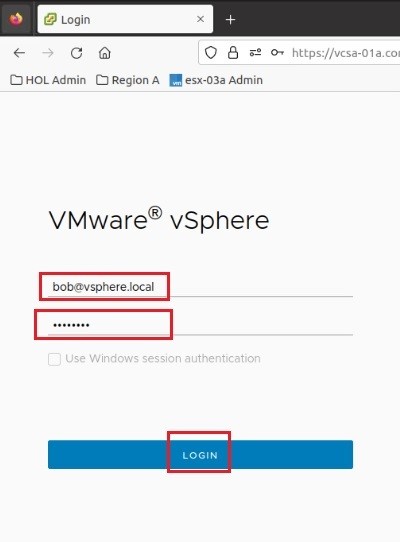

Step 2: Click on Hamburger Menu at right top and access Content Library option of vCenter.

Step 3: You will be landed to Content Library menu. To create Local Content Library, click on CREATE button.
 Step 4: Fill up the details as shown – Name of Local Content Library, description, and location (vCenter). Then click on NEXT button.
Step 4: Fill up the details as shown – Name of Local Content Library, description, and location (vCenter). Then click on NEXT button.

Step 5: Select type of library as Local Content Library and enable it for Publishing along with Authentication – Password is mandatory to give. Click on NEXT.

Step 6: Enable OVF default security policy to protect your data during imports. & Synchronization and Click NEXT.

Step 7: Choose datastore for storing contents. Here, we choose ds-iscsi01 having capacity of 84.75 GB.

Step 8: Review your configuration and click FINISH.
 Step 9: Now Bob will be able to see USA-DC-LOCAL content library with Type=Local, publishing enable, and password protection enabled.
Step 9: Now Bob will be able to see USA-DC-LOCAL content library with Type=Local, publishing enable, and password protection enabled.
 Step 10: Check out summary tab and note all details.
Step 10: Check out summary tab and note all details.

Step 11: From summary tab and under the publication details, you will get Subscription URL and that is to be shared with Adam (UK) and Harry (INDIA) for subscription.
Using this URL only Data Centre admins of remote branch offices will be creating their subscribed Content Library to synch with Contents periodically published by Head Quarter data centre.

PART-II Deploying & storing OVF Template on Local Content Library published for external users – Adam & Harry
Step 1: Make sure that you have one template ready in your inventory. Under VM & Template navigation. We have Windows10 templates to be exported as OVF template on Local Content Library from Bob.

Step 2: Select Windows10 Template and right click/. Under Action tab, click on – Clone to Library.

Step 3: Observe the progress from recent tasks.

Step 4: Once exporting done, we will have Windows10 template available under OVF & OVA Templates at USA-DC-LOCAL-CL.

So, now we are ready with Local Content Library and one OVF Template inside it. Adam and Harry just need to create their subscribed content library using URLs provided by Bob.
Configuration Scenario – Adam’s/Harry’s vCenter Inventory
Step 1: Now Login as Adam and Go to Content Library menu. Click on CREATE button to create subscribed content library.

Step 2: Create UK-DC-Subscribed-CL and add description. Click NEXT.

Step 3: During configuration, choose Subscribed Content Library and paste Subscription URL provided by Bob. Enable authentication of library using credentials.
Choose your priority to download content – Immediately option if you want to start download all OVF & OVA content once this Subscribed Content Library gets created.

Step 4: Select the datastore for storing contents. Click NEXT.

Step 5: Review all configuration details and Click on FINISH.

Step 6: Now, you will be able to see newly created Subscribed Content Library where Windows10 template already got downloaded from published content library of Bob.

Step 7: Check out Windows10 template having size of 16.9 GB and stored locally.

Similarly, Harry will also be required to setup similar Subscribed Content Library at his Data Centre (INDIA) following Step 1 to 7 shown here.
Conclusion
Content libraries in VMware vSphere are instrumental in promoting consistency, standardization, and collaboration within organizations who has multiple branches across the globe. When thoughtfully configured and utilized, these libraries empower IT professionals like Bob, Adam, and Harry– our story characters to optimize their roles, enhance operational agility, and deliver top-notch service to the entire organization. As technology continues to evolve, content libraries will remain at the forefront of efficient content management in virtualized environments, helping businesses stay competitive and adaptable in an ever-changing landscape.
Get your new hires billable within 1-60 days. Experience our Capability Development Framework today.
- Cloud Training
- Customized Training
- Experiential Learning
About CloudThat
CloudThat has led the deck in the Cloud Consulting and Cloud Training Arena of India since 2012. This year, we achieved a remarkable feat as the Microsoft Asia & India Super Star Campaign winner -FY’23.
We are uniquely recognized as the Microsoft Solutions Partner, AWS Authorized Training Partner, AWS Partner Advanced Tier Services, and Authorized VMware Training Reseller– All major Cloud and Hybrid cloud providers are our partners.
If you are exploring options to upskill on VMware technologies, learn more about our VMware Training Offerings from this page

WRITTEN BY Rahulkumar Mehta


 Login
Login


 September 15, 2023
September 15, 2023 PREV
PREV









Comments