|
Voiced by Amazon Polly |
Data Center Administrators are compelled not solely to respond to emergent issues but also to foresee and thwart them. Monitoring events and crafting alarms empower administrators to discern irregularities, pinpoint bottlenecks, and pre-emptively identify potential hazards before they escalate into critical problems for your VMware vSphere infrastructure. This proactive methodology contributes to upholding elevated availability, optimizing performance, and ensuring the holistic well-being of the entire system. This blog discusses the importance of Monitoring Events and crafting Alarms in VMware vSphere 8.0 with use cases and illustrations.
Doing so amplifies your capacity to cultivate an optimal state for your virtualized ecosystem. Proactive management is always expected by the organization from your organization, along with orchestrating seamless operations and optimizing resource utilization. You will really enjoy the steps and scenarios narrated here for configuring alarms within your VMware vSphere 8.0 and enriching your ability to keep your virtualized ecosystem in optimal shape.
Customized Cloud Solutions to Drive your Business Success
- Cloud Migration
- Devops
- AIML & IoT
Understanding the Significance: Monitoring Events and Creating Alarms
The virtual IT infrastructure built using the VMware vSphere suite offers you a wider range of system-defined (Inbuilt) and user-defined (Custom) alarm definitions for all kinds of issues before they anticipate and prevent them. For Administrators, it becomes very easy to detect anomalies, bottlenecks, and potential hazards related to storage, disk, VM health, Network Health, Data Center Health, etc.
Let us consider a few scenarios and step-by-step demos where we are required to create and trigger alarms to notify VMware vSphere Data Center administrators. Not limited to these, each of these use cases setting alarms within VMware vSphere is crucial to ensuring smooth operations, proactive issue resolution, and maintaining the integrity of critical services across various industries.
Use Case 1. E-Commerce Website
Scenario: An e-commerce platform experiences a sudden surge in traffic during a flash sale event. The increased load on the virtualized servers can lead to performance degradation or potential outages.
Alarm Requirement: Set CPU and memory utilization thresholds as alarms. When these thresholds are crossed, administrators receive alerts, allowing them to proactively allocate resources or spin up additional virtual machines to handle the increased demand.
Here is a step-by-step solution:
Step by Step Solution
Step 1: Access your vCenter with ADMIN credential using vSphere Client.

Step 2: Review your existing data center and cluster. We already have one data center and one cluster – CloudThat-DataCenter and USA-cluster. Two ESXi servers are cluster members of my USA cluster.

Step 3: Assume that my VM – Windows10 deployed on ESXi-02 host is running one mission-critical workload/App of my client. Power on this VM.
We always wish to monitor the performance of this virtual server through alarms, so there should not be any performance degradation or outages.

Step 4: To set a custom alarm, Click on Windpws10 VM, Go to the Configure Tab, and Select Alarm Definitions from left navigation. Click on ADD.

Step 5: Under New Alarm definition, Add Alarm Name, Description, Target Type = Virtual Machine and Target = Windows10 VM. And then Click Next.

Step 6: In the next step, design the Alarm Rule to define your IF THEN condition here. For example, here we have set the condition for triggering the Alarm: If VM CPU Usage is above 20%, THEN the Alarm should be triggered and must show this event as Critical.
Click Next once you have set your alarm rule for triggering.


Step 7: Similarly, enter the rule for resetting Alarm.
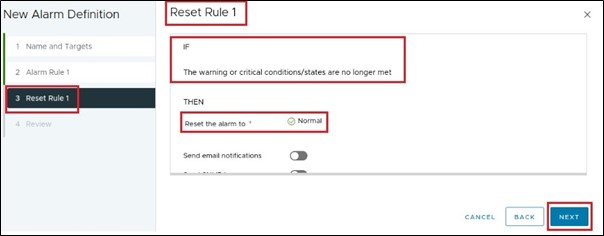
Step 8: Review your alarm definition before creating it. You should turn this Alarm on/off once it is created.

Step 9: A newly created Alarm will appear here under the configure tab and Alarm Definition. Please verify it once

Step 10: When this WIN machine’s CPU utilization (%) exceeds 20% for 30 Seconds, an Alarm will be triggered to notify the Admin User to do what is needed. Admin can see this notification on the Summary Tab option as per below.

Step 11: Alternatively, you can also monitor all triggered alarms from the Monitor Tab of VM. Go to Triggered Alarms to see all triggered alarms from here.

Similarly, for the various use cases and alarm requirements below, we can create and trigger such alarms on various data center objects like disk usage, memory utilization of VM, Network Latency, Storage outages, etc.
Use Case 2. Healthcare App
Scenario: A healthcare institution relies on a virtualized environment for critical patient records and medical applications. Any downtime could impact patient care and regulatory compliance.
Alarm Requirement: Configure an alarm for storage latency. If storage latency exceeds acceptable levels, administrators are immediately notified. This ensures that patient records and medical applications remain accessible and responsive.
Use Case 3. Financial Services
Scenario: A financial firm depends on virtualized servers to host trading applications. Latency issues or server slowdowns during high market activity can lead to missed trading opportunities and financial losses.
Alarm Requirement: Set network latency thresholds as alarms. When network latency spikes, administrators receive alerts, enabling them to investigate and rectify the issue swiftly, ensuring seamless trading operations.
Use Case 4. Manufacturing Industry
Scenario: A manufacturing company uses a virtualized environment to manage its supply chain and production processes. Any disruption in the virtual infrastructure could halt production lines and disrupt the entire supply chain.
Alarm Requirement: Establish alarms for host health and connectivity. Administrators are immediately informed if a host becomes unresponsive or loses connection, enabling rapid response to minimize production downtime.
Use Case 5. Educational Institution
Scenario: An online education platform relies on virtualized servers to deliver courses to students globally. Any interruptions in the virtual infrastructure could lead to students being unable to access learning materials.
Alarm Requirement: Create alarms for disk space utilization. When disk space reaches critical levels, administrators receive alerts. This ensures that the platform remains accessible, preventing disruptions to students’ learning experience.
Conclusion
Remember that every successful business journey is marked by its ability to anticipate and respond proactively. The amalgamation of meticulous event monitoring and astute alarm configuration within VMware vSphere 8.0 is your gateway to realizing this vision. By embracing these tools, you’re not only harnessing technology; you’re transforming your approach to digital infrastructure management. So, equip yourself with the knowledge garnered from this blog to unleash the potential of your virtual environment.
Hope The discussion on the importance of Monitoring Events and crafting Alarms in VMware vSphere 8.0 with use cases and illustrations is beneficial.
Keep Monitoring and Be Happy!!!
Get your new hires billable within 1-60 days. Experience our Capability Development Framework today.
- Cloud Training
- Customized Training
- Experiential Learning
About CloudThat
CloudThat has led the deck in the Cloud Consulting and Cloud Training Arena of India since 2012. This year, we achieved a remarkable feat as the Microsoft Asia & India Super Star Campaign winner -FY’23.
We are uniquely recognized as the Microsoft Solutions Partner, AWS Authorized Training Partner, AWS Partner Advanced Tier Services, and Authorized VMware Training Reseller– All major Cloud and Hybrid cloud providers are our partners.
If you are exploring options to upskill on VMware technologies, learn more about our VMware Training Offerings from this page.

WRITTEN BY Rahulkumar Mehta


 Login
Login


 September 8, 2023
September 8, 2023 PREV
PREV









Comments