|
Voiced by Amazon Polly |
Introduction
Amazon CodeCatalyst is a service that unifies software development and delivery and makes it possible for teams working on software to quickly and easily design, create, collaborate on, build, and deploy applications on AWS, therefore lowering friction throughout the development lifecycle. CodeCatalyst offers a single location where you can organize your work, collaborate on the code, and use continuous integration/continuous delivery (CI/CD) technologies to develop, test, and deploy apps.
CodeCatalyst offers project designs depending on languages or tools. The resources that are included with a project when it is generated from a project blueprint include a source repository with sample code, build scripts, deployment procedures, virtual servers or serverless resources, and more. Which team members have access to create, view or update project resources can be controlled by space and project administrators.
Customized Cloud Solutions to Drive your Business Success
- Cloud Migration
- Devops
- AIML & IoT
What can be performed using CodeCatalyst?
To complete every step of software development, including task planning and application deployment, use CodeCatalyst. CodeCatalyst can be used specifically to:
Iterate and collaborate on code: Participate in team collaboration on the code using branches, merges, pull requests, and comments in source code repositories. Without having to clone or establish access to repositories.
Build, test, and deploy an application with workflows: setting up workflows with build, test, and deploy operations to manage application continuous integration and delivery. On specified occasions, such as code pushes and the opening or closing of pull requests, workflows can be initiated manually or automatically.
Prioritize your team’s work with issue tracking: You can quickly make backlogs with issues in CodeCatalyst and use boards to keep track of the progress of open issues.
Set up monitoring and notifications: Keep track of resource usage and team activity and set up notifications to be informed of critical changes.
Spaces in CodeCatalyst
The company, division, or group is represented by a space. To add projects, members, and the accompanying cloud resources created in CodeCatalyst, one must first create a space. CodeCatalyst automatically adds a user to a space when they accept an invitation to a project. The ability to control the space is granted to users with the job of Space administrator. In Amazon CodeCatalyst, you could be a member of a single space or several. In CodeCatalyst, each space is a distinct entity with its unique users and resources.
- Maximum number of spaces in an account: 10
- Maximum number of spaces a user can create in a calendar month: 10
- Minimum number of AWS accounts for space: 1
- Maximum number of projects in space: 1000
- Maximum number of projects to which a user can belong: 1000
Steps to Create a Space
- Open the AWS CodeCatalyst console at https://codecatalyst.aws/.
Create the space name and enter the 12-digit AWS account Id once the account is verified, create space


2. Choose verify space in the AWS console
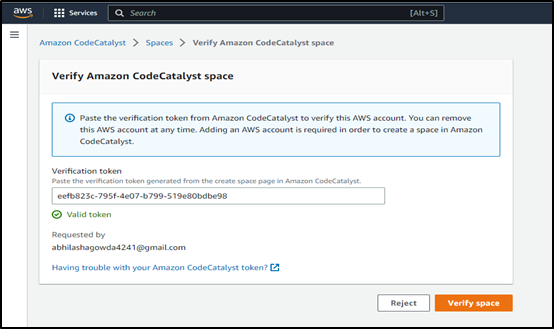
3. Once verified it will be in pending for a few minutes, once it is created, click on the space.

4. Create a project in space and choose a blueprint with the project name, the project will be created


5. CodeCatalyst builds a complete project when a project is formed using a blueprint, including a source repository, sample source code, CI/CD workflows, build and test reports, and integrated issue tracking tools.
There is a summary and README file that go along with each blueprint, describing the resources that are installed by the blueprint and giving usage instructions.
A devfile is an open standard that enables to codify the necessary development tools in a YAML file to standardize Dev Environments.

6. Dev Environments employ a devfile to specify all of the tools required to code, test, and debug a project, which minimizes the time spent setting up and maintaining a local development environment. Because of this, it can quickly set up a development environment, the transition between projects, and duplicate the configuration of the development environment across team members.
Then navigate to the Dev environment, to work on code in a project-specific Dev Environment with a supported integrated development environment and create Dev Environments in CodeCatalyst (IDE).
The supported integrated development environments (IDEs) that are compatible with Dev Environments:
- AWS Cloud9
- Visual Studio Code
- JetBrains IDEs
- IntelliJ IDEA Ultimate
- GoLand
- PyCharm Professional

7. AWS Cloud9: Choose Cloud9 to create a Dev environment by selecting the repository, branch, compute, and storage options.

8. Now, the Cloud9 instance will be provisioned with all packages and repositories correctly configured so that it is ready to code, the moment it loads up.

Visual Studio Code
AWS has an open-source plug-in called AWS toolkit which allows interaction with AWS from Visual Studio Code, install the AWS IDE toolkit for VS Code.

9. Install the AWS IDE toolkit in VS Code to create the Dev Environment.

10. Check the AWS Console whether the Dev Environment is created or not.

Pricing

Comparison between Azure DevOps and Amazon CodeCatalyst

Conclusion
It is faster to collaborate and build apps using Amazon CodeCatalyst if the ideas and terminologies understood employed there, such as source control, continuous integration and delivery (CI/CD), modeling, and creating automatic release processes.
Get your new hires billable within 1-60 days. Experience our Capability Development Framework today.
- Cloud Training
- Customized Training
- Experiential Learning
About CloudThat
CloudThat is also the official AWS (Amazon Web Services) Advanced Consulting Partner and Training partner and Microsoft gold partner, helping people develop knowledge of the cloud and help their businesses aim for higher goals using best in industry cloud computing practices and expertise. We are on a mission to build a robust cloud computing ecosystem by disseminating knowledge on technological intricacies within the cloud space. Our blogs, webinars, case studies, and white papers enable all the stakeholders in the cloud computing sphere.
Drop a query if you have any questions regarding Amazon CodeCatalyst and I will get back to you quickly.
To get started, go through our Consultancy page and Managed Services Package that is CloudThat’s offerings.
FAQs
1. When does the Amazon CodeCatalyst Spaces page cannot be accessed page in the AWS Management Console?
ANS: – For space, need to have a Space administrator role to add authorized AWS accounts to the project. Also, must have an AWS account where administrative permissions are available.
2. What are Source repositories in CodeCatalyst?
ANS: – The source repositories for CodeCatalyst are Git repositories. can manage, version, and securely store project assets using the CodeCatalyst source repository. It stores configuration data for a project, such as workflow configuration files, in the source repository for the project.

WRITTEN BY Abhilasha D
Abhilasha D is a Research Associate-DevOps at CloudThat. She is focused on gaining knowledge of Cloud environment and DevOps tools. She has keen interest in learning and researching on emerging technologies.


 Login
Login


 January 3, 2023
January 3, 2023 PREV
PREV









Comments